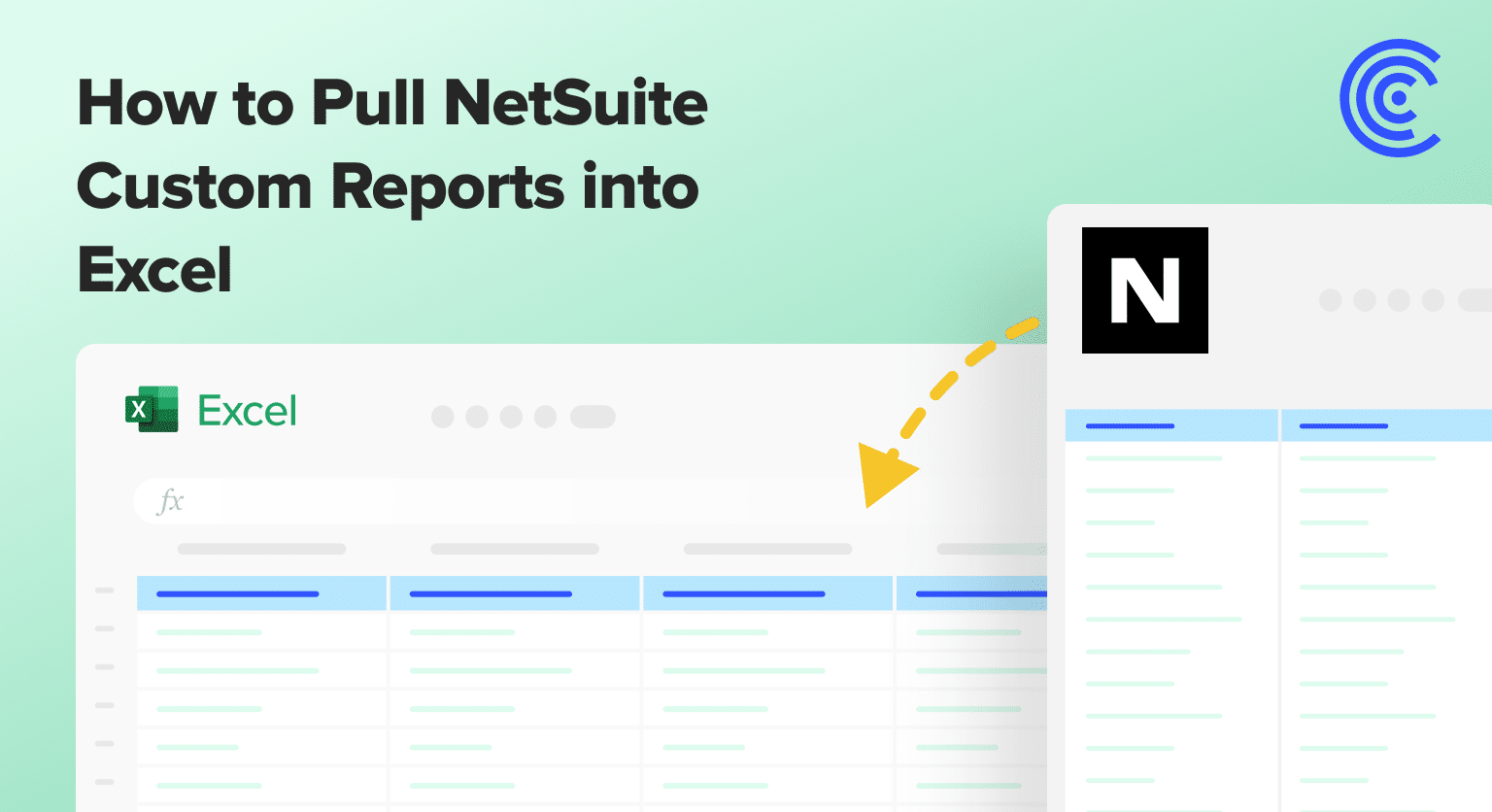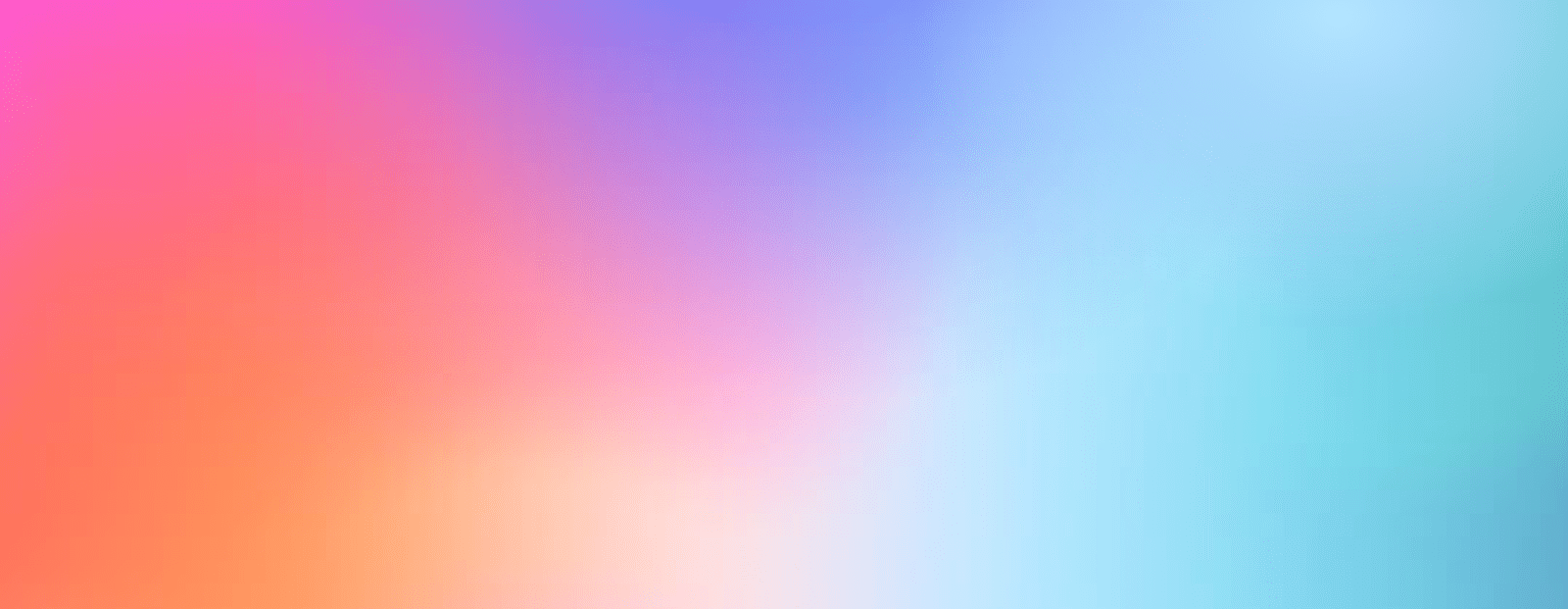NetSuite custom reports hold your financial data. But getting this data into Excel is hard. Most tools can’t handle NetSuite’s custom reports. NetSuite has a super complex API. So, finance and ops teams waste hours on manual downloads.
Coefficient solves this problem. It’s the only tool that pulls NetSuite custom reports into Excel. No more fighting with exports, and you’re free from manual reporting.
Pull NetSuite Custom Reports into Excel: Step-by-Step Guide
Step 1: Get the Coefficient add-in
Open Excel. Launch the Coefficient add-in.
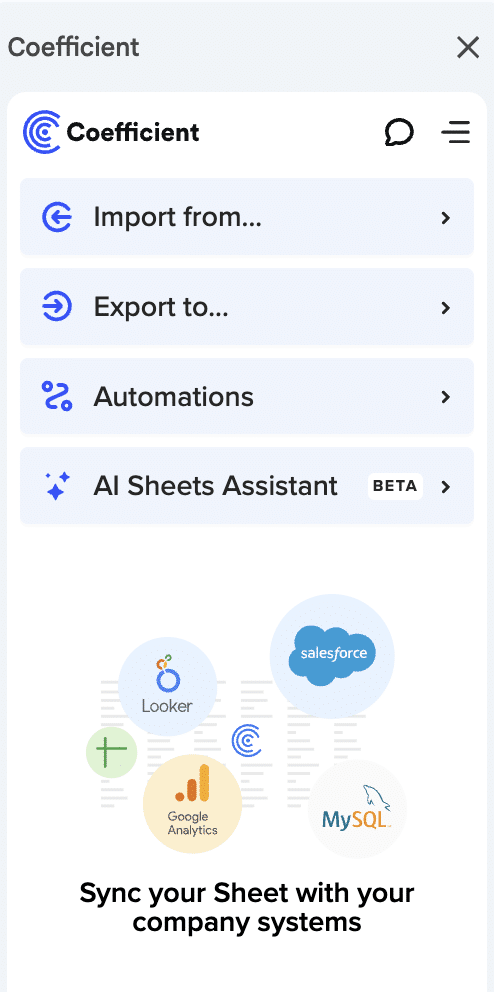
Click “Import” and pick NetSuite from your list.

Step 2: Copy your NetSuite URL
Go to NetSuite in your browser. Open any custom report. Could be a P&L. Could be a saved search. Copy the full URL.

Step 3: Import your data
Back in Excel, paste that URL into Coefficient.

Click Import and watch your report load into your spreadsheet.

Stop exporting data manually. Sync data from your business systems into Google Sheets or Excel with Coefficient and set it on a refresh schedule.
Get Started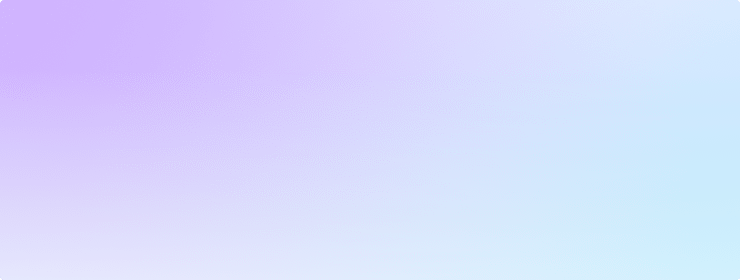
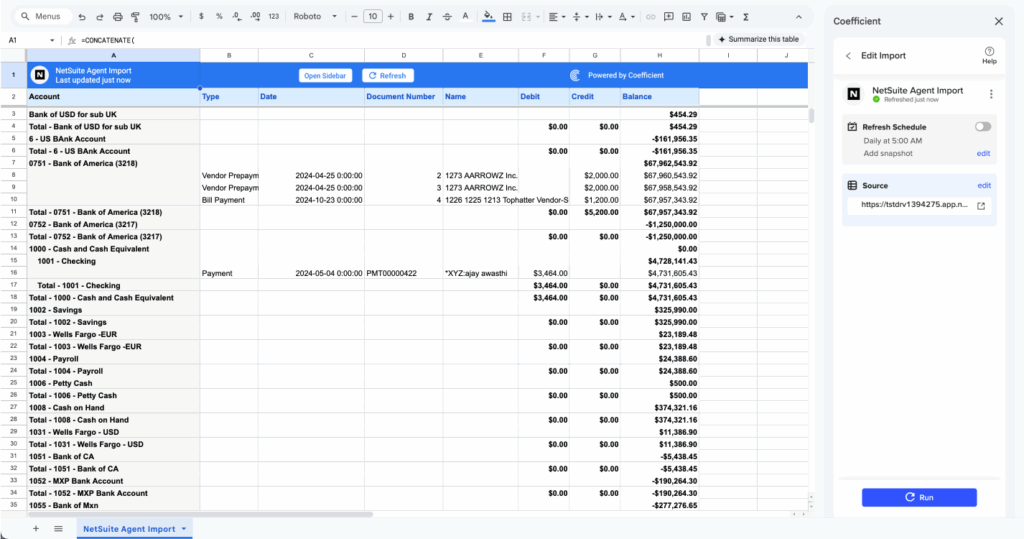
Done.
Note: Stay logged into NetSuite. The connection needs your active session to work. This keeps your data secure while maintaining your access rights.
Why use Coefficient?
- Your team can work together in real time. Everyone sees the same data. Updates happen instantly across your organization.
- You don’t need special software. Excel works on any device. Phone, laptop, tablet. Access your reports anywhere.
- Set up auto-refresh schedules. Your sheets update with fresh NetSuite data without you doing anything.
Better NetSuite reporting at your fingertips
Your NetSuite data is now in Excel. Build financial models. Create charts and pivots. Use formulas your team already knows.
Keep NetSuite open in your browser while you work. The connection needs your login session.
Ready to fix your NetSuite workflow? Get started with Coefficient.