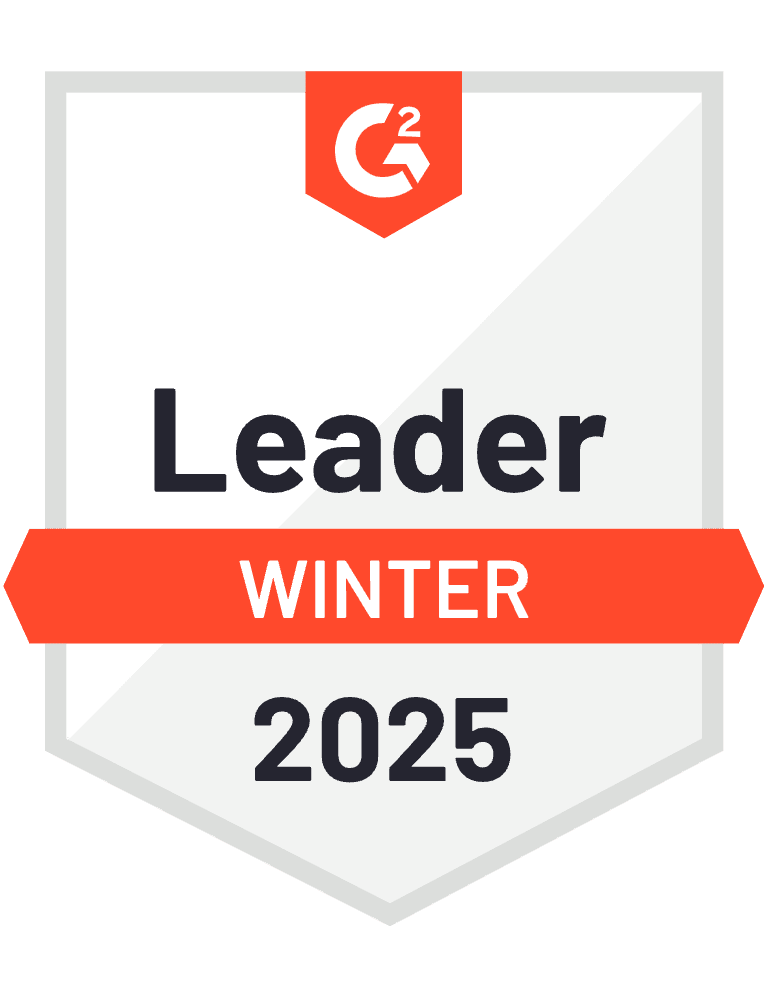Sending entire dashboards in alerts creates information overload. Instead, you can embed specific sections that highlight exactly what your team needs to see and act on.
This approach keeps alerts focused, loads faster on mobile, and ensures recipients pay attention to the metrics that matter most for their role.
Send targeted dashboard sections using Coefficient
Coefficient’s “Specific Range Screenshot” feature lets you choose exactly which parts of your dashboard to include in automated alerts. You can select individual charts, data tables, or multiple non-adjacent sections while preserving all formatting and visual elements.
How to make it work
Step 1. Build your comprehensive dashboard.
Create your full sales dashboard in Google Sheets with all the charts, tables, and metrics your team uses. Include elements like performance leaderboards, revenue charts, pipeline metrics, and key performance indicators with proper formatting and conditional formatting.
Step 2. Set up your automation.
Go to Automations and select “Slack & Email Alert.” Choose your trigger (scheduled time, new rows, or cell changes) and configure when you want the alerts to send. This could be daily for activity metrics or weekly for performance summaries.
Step 3. Select specific dashboard ranges.
In the Message section, click “Add Screenshot” and choose “Specific Range.” Select exactly which sections to include: maybe the top performers table (A1:D10), revenue chart (F1:K15), and key metrics cards (L1:P5). You can add multiple ranges to create a focused but comprehensive view.
Step 4. Customize for different audiences.
Create separate alerts for different teams. Send executives high-level KPIs, give sales managers team performance data, and provide individual reps their personal metrics. Each alert shows only what’s relevant to that audience.
Deliver insights that drive action
Targeted dashboard alerts reduce cognitive load and increase engagement by showing exactly what matters to each recipient. Your team gets actionable insights without the noise of irrelevant data. Set up your focused alert system today.