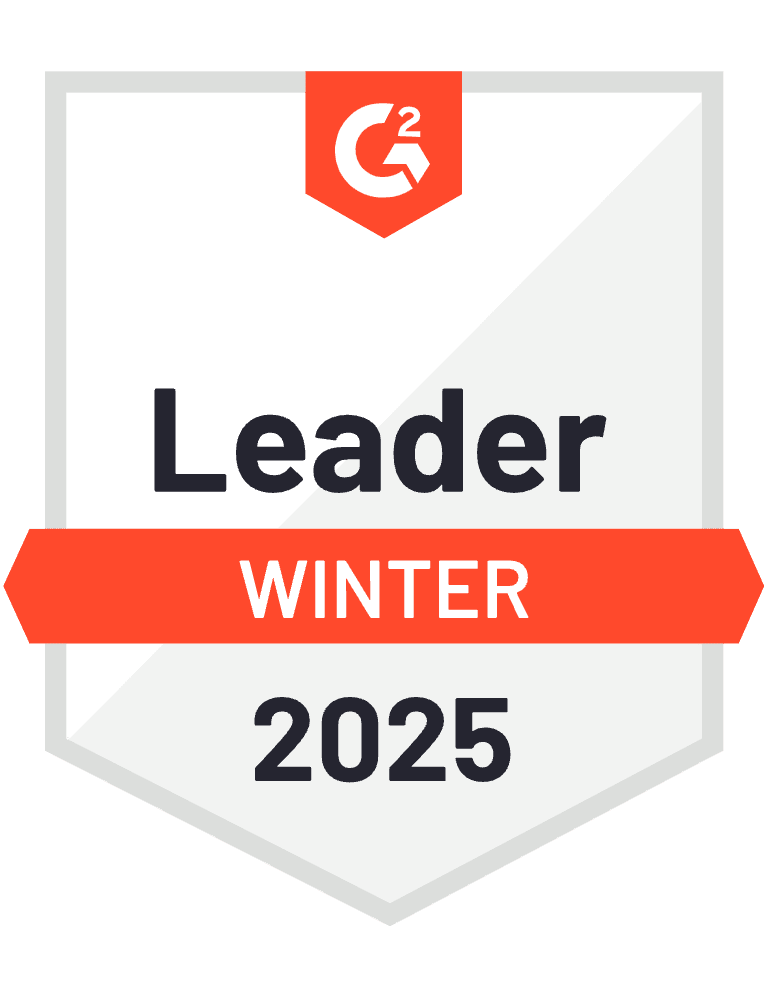Static charts in HubSpot dashboards show you what happened, but interactive charts let you explore why it happened. When stakeholders can click, filter, and drill down into data directly within your dashboard, they find insights instead of just viewing reports.
Here’s how to build truly interactive charts that respond to user input while maintaining live data connections.
Build interactive charts with live data connections using Coefficient
Coefficient maintains live data connections from 70+ sources while preserving Google Sheets’ interactive capabilities when embedded in HubSpot dashboards. This creates dynamic analysis experiences that update in real-time as users explore the data.
The key is combining live data with interactive elements. Users can hover for details, click to filter, and zoom into specific time periods – all while working with current information that refreshes automatically.
How to make it work
Step 1. Set up dynamic data with interactive controls.
Use Coefficient to import data with parameters linked to spreadsheet cells. Create dropdown menus that filter imported data dynamically and build date range selectors that adjust data views. For example, link deal data imports to cells containing stage filters so charts update when users select different pipeline stages.
Step 2. Build charts with preserved interactive features.
Create charts in Google Sheets that include hover details, click-to-filter functionality, zoom and pan capabilities, and legend toggles. Use the chart editor to enable interaction settings like “Use column A as labels” and “Allow users to select data points.”
Step 3. Design advanced interactive implementations.
Build sales pipeline explorers where clicking any stage filters related data, multi-dimensional performance analysis with pivot table controls, or time-series analysis with adjustable date ranges. Use data validation lists linked to Coefficient imports for responsive filtering.
Step 4. Embed with full interactivity preserved.
Publish charts using Google Sheets’ “Interactive” option to maintain all functionality. Embed in HubSpot dashboards where users can explore data without leaving the platform. Interactive elements like dropdown filters and clickable chart segments work seamlessly within HubSpot.
Transform static reports into exploration tools
Interactive charts in HubSpot dashboards turn passive viewers into active analysts who discover insights through exploration. Create your interactive data analysis experience today.
)