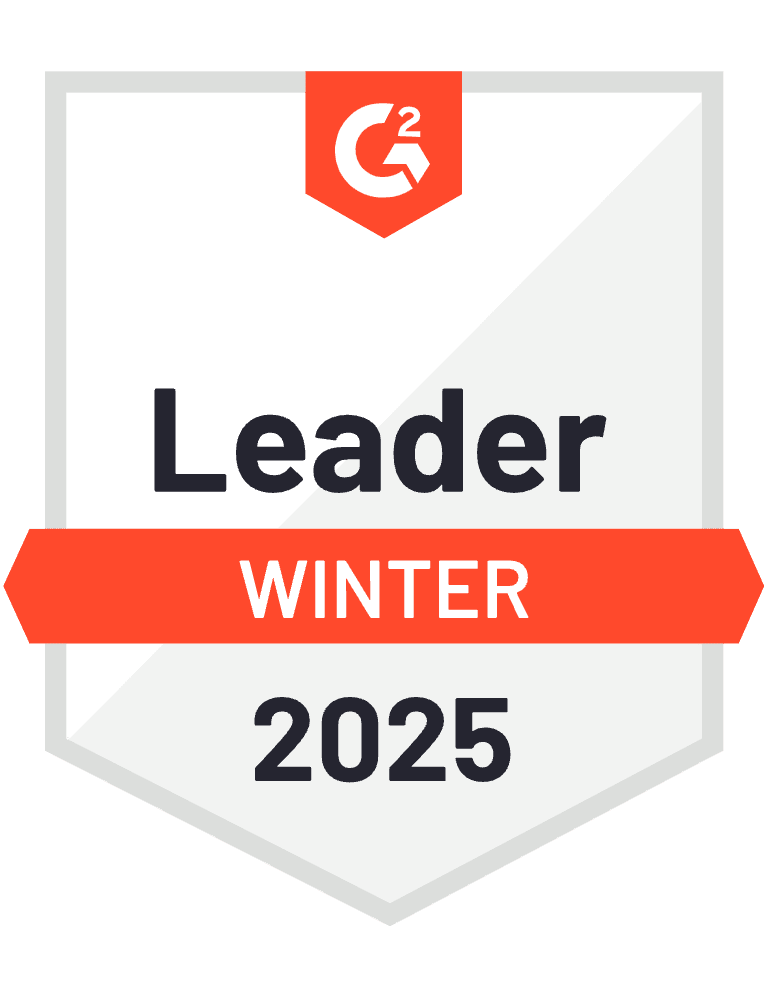HubSpot’s native reporting has limitations when you need complex calculations, historical tracking, or automated distribution of sales leaderboards to your team’s communication channels.
Here’s how to pull live HubSpot data into Google Sheets where you can build sophisticated leaderboards and automate their delivery to Slack and email.
Build automated HubSpot leaderboards using Coefficient
Coefficient connects directly to your HubSpot account and imports up to 50,000+ rows of data with no limitations. You get access to all standard objects, custom fields, and the ability to create calculations that HubSpot can’t handle natively.
How to make it work
Step 1. Connect HubSpot to Google Sheets.
Install Coefficient and connect your HubSpot account through the sidebar. Import your Deals data with fields like Deal Owner, Amount, Close Date, and Deal Stage. Apply filters for the time periods you want to track and set automatic refreshes to keep data current.
Step 2. Create your leaderboard calculations.
Use pivot tables to aggregate data by rep, or create formulas for custom metrics like average deal size, conversion rates, or weighted scoring systems. Add ranking formulas and conditional formatting to highlight top performers. You can also use HubSpot-specific functions like =hubspot_search to query data with complex filters.
Step 3. Set up automated distribution.
Go to Automations and create a “Slack & Email Alert” with a scheduled trigger. Choose weekly delivery (like Monday mornings) and select your leaderboard range for screenshots. Configure both Slack channels and email recipients so everyone gets updates through their preferred channel.
Step 4. Add personalization and context.
Include dynamic variables in your messages like “Congrats {{top_performer}} on leading this week!” and add context about the reporting period. You can combine multiple dashboard sections to show both individual performance and team trends.
Transform your HubSpot reporting workflow
This integration eliminates manual exports and gives you reporting capabilities that HubSpot can’t match natively. Your team gets consistent, automated insights that drive performance and friendly competition. Connect your HubSpot data today.
)